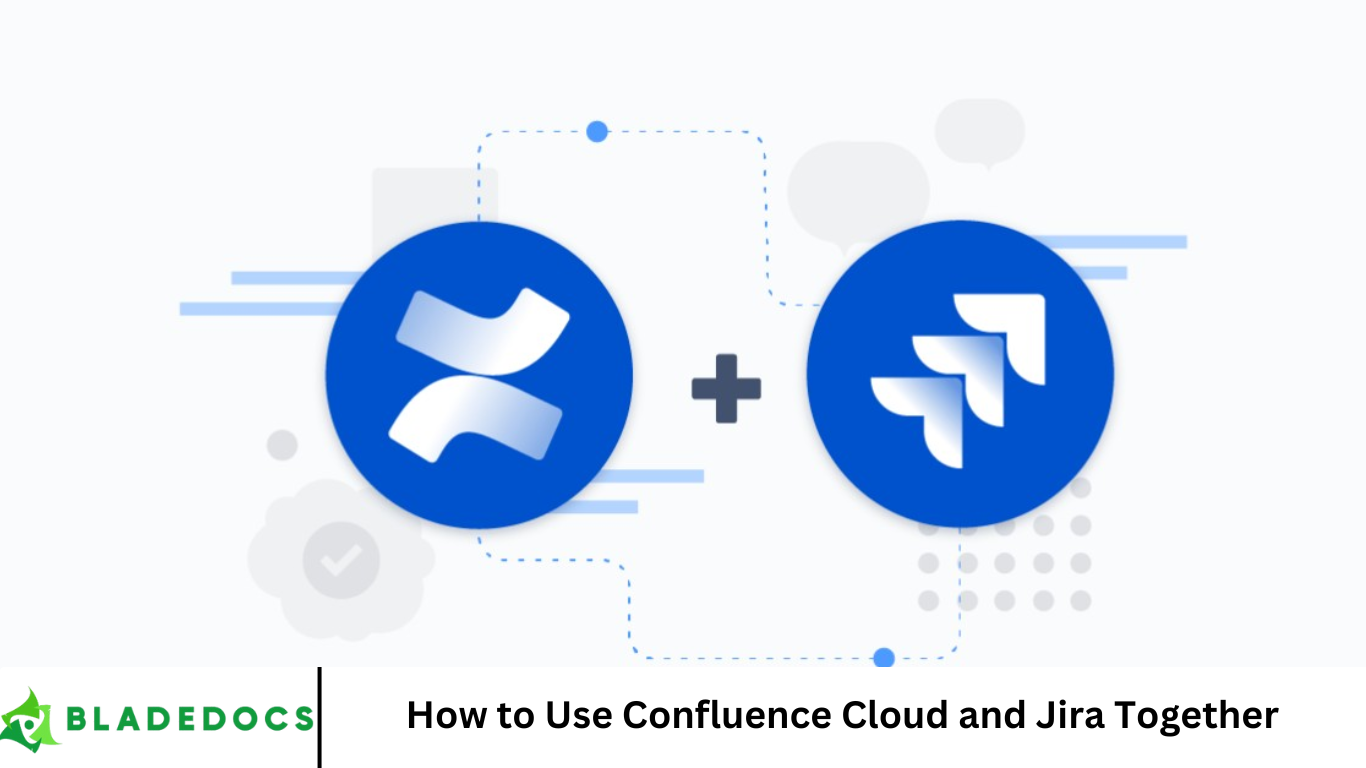In the world of agile project management, collaboration and visibility are critical for success. Two of the most powerful tools in the Atlassian ecosystem — Confluence Cloud and Jira — offer seamless integration to help teams improve productivity, transparency, and documentation.
In this comprehensive guide, we’ll show you how to use Confluence Cloud and Jira together, step by step, and explain how to get the most value out of this integration for your team or organization.
More Read: Integrating Webhooks with Automation Rules
1. Introduction to Confluence and Jira
Before diving into the integration, let’s briefly define each tool:
What is Confluence Cloud?
Confluence Cloud is a collaborative workspace where teams can create, share, and manage content such as meeting notes, product requirements, knowledge bases, and documentation. It provides a dynamic platform for team communication and knowledge management.
What is Jira?
Jira is a powerful project management tool designed for agile teams. It allows users to create, track, and manage issues such as user stories, tasks, bugs, and epics. Jira is widely used for software development, IT service management, and business process tracking.
2. Why Integrate Confluence Cloud with Jira?
Using Jira and Confluence together creates a unified platform that enhances team collaboration. Here’s why integration is beneficial:
- 🔗 Link Jira issues to Confluence pages for real-time updates.
- 📈 Generate dynamic reports from Jira within Confluence.
- 🧠 Centralize project knowledge and development work.
- 💬 Improve communication between technical and non-technical stakeholders.
- ✅ Enhance traceability from requirements to development and deployment.
With integration, your documentation and your task management no longer live in silos — everything becomes interconnected and accessible.
3. Prerequisites for Integration
Before you integrate Confluence Cloud with Jira, ensure you have:
- An Atlassian account with access to both Confluence Cloud and Jira.
- Admin permissions in both tools (or at least edit/view access).
- Projects and spaces created in Jira and Confluence, respectively.
Also, both products must belong to the same Atlassian organization for the simplest connection setup.
4. How to Connect Jira to Confluence Cloud
The integration process is straightforward. Follow these steps:
Step 1: Open a Confluence Page
Go to your Confluence Cloud space and open an existing page or create a new one where you want to embed Jira data.
Step 2: Use the Jira Macro
Type /jira or click the “+” icon and choose Jira from the macro list. You can insert:
- A single issue
- A list of issues by JQL (Jira Query Language)
- A Jira chart, like a burndown or pie chart
- A project roadmap
Step 3: Authenticate and Connect
If it’s your first time adding Jira content, Confluence will prompt you to authenticate. Once done, select your Jira Cloud instance.
Step 4: Customize Your View
You can display Jira issues in different formats: list, table, card, or charts. This allows stakeholders to get project insights directly within Confluence.
5. Key Features of Confluence-Jira Integration
Here are the main ways Confluence and Jira work together:
Embed Jira Issues in Confluence Pages
Confluence allows you to display real-time Jira data using the Jira macro. This keeps documentation synchronized with your development work.
Create Jira Issues from Confluence
You can highlight text in Confluence and convert it into a Jira issue. For example, from meeting notes, you can instantly create follow-up tasks.
Use Jira Reports in Confluence
Pull Jira reports — like sprint burndown charts, status updates, or team velocity — directly into Confluence for team retrospectives or stakeholder updates.
Link Jira Epics/Stories to Requirements in Confluence
You can map your product requirements in Confluence to actual tasks in Jira. This gives you full traceability from requirements to development and testing.
Track Issue Status in Documentation
With smart links, Confluence automatically updates the status of linked Jira issues, so no manual tracking is needed.
6. Real-World Use Cases
🚀 Software Development Teams
- Use Confluence to write product requirement documents (PRDs).
- Link those documents to Jira epics and stories.
- Track development progress inside Confluence with Jira tables.
🧪 QA and Testing Teams
- Maintain test plans in Confluence.
- Link test cases and bugs to Jira issues.
- Use Jira reports to monitor defect trends.
🧩 Project Managers
- Create project timelines and meeting notes in Confluence.
- Add live Jira status dashboards to stakeholder reports.
- Document sprint goals, outcomes, and retrospectives in one place.
🧑🎓 HR, Legal, and Operations
- Use Jira to manage workflows like onboarding or contract approvals.
- Use Confluence to document policies and procedures.
- Track workflow progress directly within Confluence.
7. Best Practices for Using Confluence and Jira Together
To get the most from this integration, consider the following best practices:
✅ Maintain a Consistent Structure
- Use templates in Confluence for requirement docs, retros, and meeting notes.
- Use consistent Jira project structures and issue types.
✅ Automate Workflows
- Use Automation for Jira to update Confluence pages or send notifications.
- Connect Confluence pages automatically to newly created Jira epics or sprints.
✅ Set Permissions Thoughtfully
- Use space permissions in Confluence to control access to sensitive docs.
- Apply issue security levels in Jira for confidential tasks.
✅ Leverage Labels and Tags
- Use Confluence labels and Jira components or custom fields for organization.
- These help in filtering content and improving searchability.
✅ Train Your Teams
- Host onboarding sessions on how to use both tools.
- Keep an internal wiki with best practices and FAQs.
8. Troubleshooting Common Issues
Even though Atlassian’s integration is smooth, you may run into a few common issues:
❌ Jira Macro Doesn’t Display
- Ensure the page is published or previewed.
- Check user permissions in both Confluence and Jira.
🔒 Permissions Issues
- Users may need access to both Jira and Confluence spaces.
- Admins can use Atlassian Access to manage users centrally.
🔄 Data Not Syncing
- Refresh the page or reinsert the Jira macro.
- Make sure the Jira issue is not restricted or in a private project.
Frequently Asked Question
Can I create Jira issues directly from Confluence Cloud?
Yes. You can highlight any text on a Confluence page and convert it into a Jira issue. This is particularly useful when documenting meeting notes, requirements, or action items — allowing seamless transition from planning to execution.
How do I embed Jira issues or reports into a Confluence page?
Use the Jira Issues macro in Confluence. Just type /jira or select the Jira macro from the insert menu, then search for or paste the issue key, JQL query, or project name. You can choose to display issues as lists, tables, cards, or charts.
Do changes in Jira reflect automatically in Confluence?
Yes. When you embed Jira issues or use smart links in Confluence, the status, summary, and other fields update in real time. There’s no need to manually edit the page to reflect updates made in Jira.
Can I restrict who sees linked Jira issues in Confluence?
Access permissions apply. If a user doesn’t have permission to view a specific Jira issue or project, they won’t see its details in Confluence. You should ensure appropriate access levels are granted in both Jira and Confluence.
What types of Jira content can I display in Confluence?
You can embed:
- Individual Jira issues
- Issue lists (using JQL filters)
- Jira Agile boards
- Sprint reports
- Burndown charts
- Velocity charts
- Release progress
This makes Confluence a dynamic reporting tool, especially for stakeholders.
Do I need to be an admin to integrate Jira and Confluence?
No. Regular users can insert and view Jira content in Confluence, as long as the applications are linked and they have access. Admin permissions are only required for initial application linking or managing permissions across teams.
Is there a way to automate workflows between Confluence and Jira?
Yes. Using Atlassian Automation and third-party apps like ScriptRunner, you can set up automated actions — like creating a Jira issue when a new Confluence page is published, or notifying users when linked Jira issues change status.
Conclusion
Integrating Confluence Cloud and Jira unlocks a powerful synergy between documentation and project management. Whether you’re drafting product requirements, tracking development progress, or reporting to stakeholders, using these tools together ensures that your information stays up-to-date, accessible, and actionable. By embedding Jira issues in Confluence, creating tasks from notes, and visualizing reports directly in your documentation, you eliminate silos and foster greater transparency across teams. From agile software development to cross-functional business processes, this integration streamlines workflows and enhances collaboration.