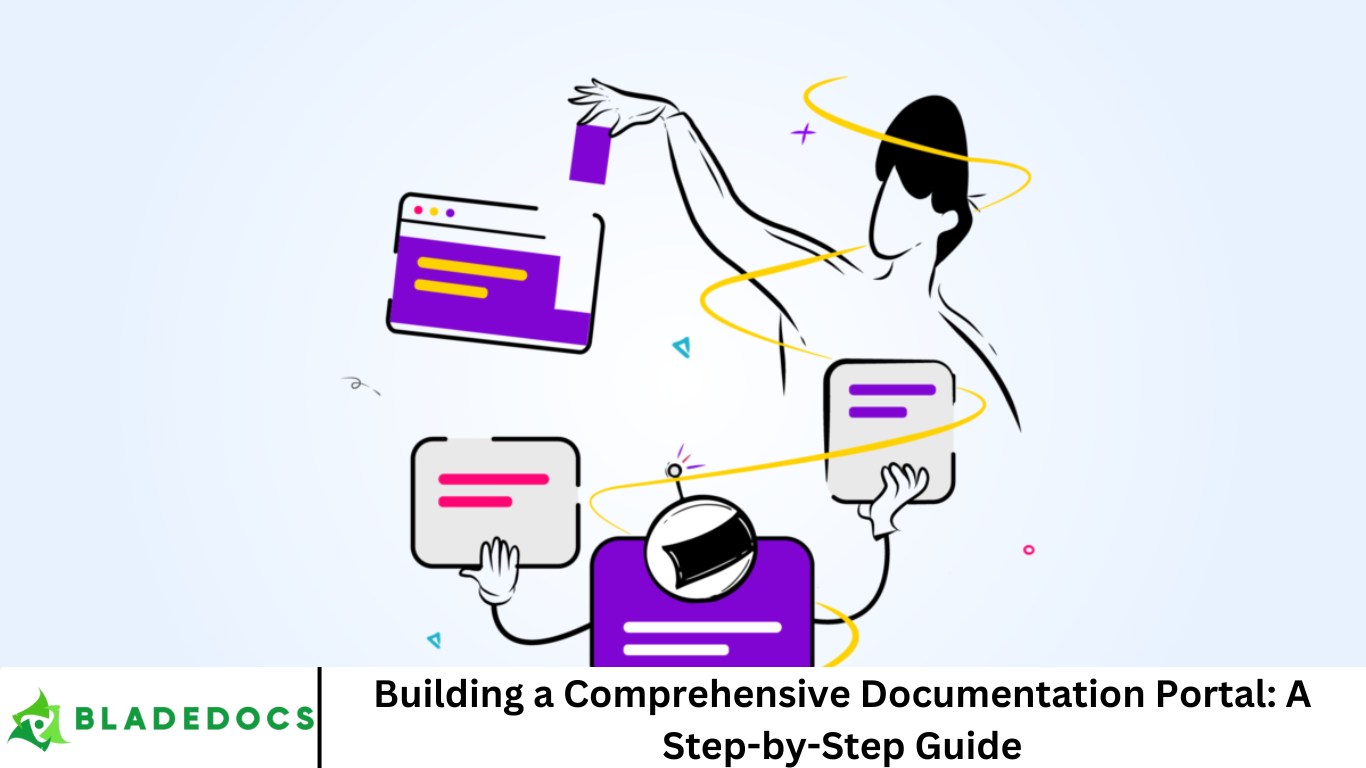In today’s digital landscape, providing seamless access to documentation is essential for enhancing user experience, reducing support costs, and accelerating adoption. A documentation portal — a centralized hub designed to house various documentation types — is an ideal solution to achieve these goals. This SEO-optimized, 2000-word guide walks you step by step through planning, building, and optimizing your documentation portal.
More Read: Top 10 White-Label Reseller Programs for Maximum Profit
1. Why Build a Documentation Portal?
- Centralized Access – Users can easily discover all documentation in one place—be it user guides, API references, FAQs, or release notes.
- Improved Onboarding – A well-structured portal accelerates user onboarding and adoption.
- Reduced Support Load – Clear, accessible docs help customers self-serve and reduce support requests.
- Reflects Professionalism – A polished documentation portal builds trust and credibility with users and stakeholders.
- Scalable – As your product evolves, the portal grows with you, maintaining consistent organization.
2. Defining Your Goals & Audience
Start by clarifying:
- Who will use this portal? (e.g., developers, end-users, partners)
- What are their needs? (e.g., API integration, installation help, troubleshooting)
- When do they need it? (e.g., during onboarding, integrating, upgrading)
- How do you want them to navigate? (e.g., by topic, product version, or user role)
Refine personas like Developer Danny (API-focused) versus User Ursula (UI-focused guides).
3. Choosing the Right Approach
🟩 Simple Landing Page
Ideal for rapidly consolidating links from different documentation sources.
Pros: Quick setup, low maintenance, minimal complexity.
Cons: Lacks unified UX; supports only external hosting.
🟨 Combined Output
Merge multiple documentation sets into a single static site (e.g., Jekyll or Hugo).
Pros: Unified design, central search, easier maintenance.
Cons: Requires content restructuring and build tooling.
🟥 Customized Portal
A fully-fledged web app powered by CMS or headless CMS, with API docs, context-aware filtering, user authentication, and branding.
Pros: Highly flexible, personalized UX, integrates CI/CD and analytics.
Cons: Higher development investment and resource demands.
4. Tools and Technologies to Use
Static Site Generators (SSG)
- Jekyll, Hugo, Docusaurus (ideal for React projects)
- Allows content in Markdown, rich theming, plug-in ecosystems
CMS & Headless CMS
- WordPress, Drupal, Craft (traditional CMS)
- Strapi, Contentful, Sanity, Netlify CMS (headless, content-as-data)
API Documentation Tools
- Swagger / OpenAPI, Redoc, Slate, GraphQL Playground
Search Integration
- Algolia DocSearch, ElasticSearch, Meilisearch
Hosting & CI/CD
- GitHub Pages, Netlify, Vercel, AWS Amplify, Azure Static Web Apps
5. Architecting Your Portal
A typical documentation portal comprises:
- Homepage / Index – Entry point with search, navigation menu, highlights.
- Left-hand Sidebar / Top Navigation – Sections like User Guide, API Reference, Tutorials.
- Content Area – Markdown or HTML-rendered documentation.
- Search Bar – Central to UX for finding topics quickly.
- Footer – Links to repo, community, support, version selector, contact info.
A polished design structure makes future enhancements smoother.
6. Step-by-Step Build Guide
Step 1: Choose & Scaffold
Pick an appropriate tool (e.g., Docusaurus for broswer-based sites, WordPress for enterprise flexibility).
Use scaffolding tools like npx create-docusaurus@latest my-docs classic.
Step 2: Organize Documentation Structure
Create folders:
markdownCopyEditdocs/
user-guides/
api-reference/
tutorials/
faqs/
Use front-matter config files to define navigation order.
Step 3: Write SEO-Optimized Content
Implement:
- Short, descriptive titles with targeted keywords
- Concise intros with main points
- Bulleted steps and callouts
- “Last updated” metadata
- Text-rich, alt-tagged images/screenshots
- Internal linking (e.g., “See our API section for…”)
- Versioned slugs if multiple versions supported (e.g.,
/v2/)
Step 4: Integrate Search
For Algolia DocSearch (free for OSS): register, add API key/config.js.
Alternatively, integrate ElasticSearch if internal, or Meilisearch for on-site full-text.
Step 5: Configure Builds & Deploy
- Host via Netlify or Vercel
- Add GitHub Actions for preview builds
- Connect to custom domain (e.g.,
docs.yoursite.com)
Step 6: Add Extra Features
- Versioning – Allow users to switch between v1, v2 docs.
- Dark Mode Toggle – For accessibility
- API Playground – Live code samples, Swagger UI
- Feedback Widget – Inline rating or “Was this helpful?”
- Notifications Banner – Changelogs, service updates
7. Content Strategy & SEO Best Practices
- Keyword Research – Use tools like Google Keyword Planner to identify doc-related queries.
- Meta Tags – Include title tags, description meta tags, OpenGraph for social sharing.
- Structured Data – Add JSON-LD
WebPageorFAQPageschemas. - Sitemaps – Auto-generate/update
sitemap.xml. - Accessibility – Ensure ARIA roles, keyboard navigation, high color contrast.
- Performance Optimization – Lazy-load images, minimize bundle size, compress assets for fast load times.
8. Design & UX Enhancements
- Responsive Design – Works on desktop/mobile/tablet.
- Breadcrumb Navigation – Helps users backtrack through sections.
- Visual Hierarchy – H1, H2, bold fonts, color coding.
- Code Block Formatting – Syntax highlighting, line numbers, “Copy” button.
- Navigational Shortcuts – Keyboard shortcuts (e.g., “t” for search).
- Global Banner – To promote new docs, maintenance windows, etc.
9. Launch, Host & Maintain
Launch Checklist
- Proofread & test navigation
- Run accessibility (e.g., Axe, Lighthouse) and performance audits
- Add analytics tags (e.g., Google Analytics, Plausible)
- Set up version redirects (if updating existing docs)
Maintenance
- Establish writing processes: PR review, editorial calendar
- Track doc updates alongside product roadmap
- Use feedback metrics to optimize ambiguous content
- Archive unsupported versions after a year
10. Tracking Success: KPIs & Analytics
Important metrics:
- Pageviews & Session Duration
- Search Queries & No Results
- Click-through Rate (CTRs)
- Support Ticket Deflection
- Feedback Scores (“Helpful” vs “Unhelpful”)
- Doc Errors – broken links, outdated screenshots
Leverage tools like Google Analytics, Hotjar, Sentry, and Internal CRM to measure these KPIs.
11. Troubleshooting & Scaling
Common Challenges
- Outdated Docs – Pinpoint via “last-updated” tags.
- Search Issues – Refine indexing rules.
- Overwhelming Navigation – Collapse rarely used sections, add Faceted categories.
- Slow Pages – Lazy-load images, remove unused JavaScript.
Scaling Approaches
- Use micro-frontends for modules or language-specific docs.
- Automate doc generation from code comments (Swagger, Javadoc).
- Sync content via webhooks or CI pipelines.
- Internationalize with translations (e.g., crowdin, Transifex).
Frequently Asked Question
What is a documentation portal?
A documentation portal is a centralized web interface that provides organized access to various documentation resources, such as user guides, API references, tutorials, FAQs, and technical manuals. It helps users easily find the information they need and improves overall support efficiency.
Why should I build a documentation portal instead of just publishing PDFs or standalone pages?
Unlike PDFs or scattered pages, a portal offers searchability, consistent navigation, scalability, and a better user experience. It supports continuous updates, SEO benefits, and integration with tools like analytics and feedback systems.
What tools can I use to build a documentation portal?
Popular tools include:
- Static site generators: Docusaurus, Jekyll, Hugo
- CMS/Headless CMS: WordPress, Contentful, Strapi
- API docs tools: Swagger UI, Redoc
- Hosting platforms: GitHub Pages, Netlify, Vercel
How can I make my documentation portal SEO-friendly?
To optimize for SEO:
- Use clear, keyword-rich titles and headings
- Add metadata (title, description, OG tags)
- Structure URLs logically (e.g.,
/docs/getting-started/) - Include internal links and anchor tags
- Generate sitemaps and use schema markup
Can I version my documentation in a portal?
Yes. Tools like Docusaurus and GitBook support versioning, allowing you to maintain separate documentation sets for each release of your product or API, helping users access accurate information for their specific use case.
How do I maintain and update a documentation portal over time?
Use a version control system (like Git), set up CI/CD workflows, and maintain a documentation calendar. Encourage contributions from your team, regularly review user feedback, and archive or update outdated content proactively.
How do I measure the success of my documentation portal?
Track key metrics such as:
- Pageviews and time on page
- Most-searched terms
- “No results found” queries
- Feedback scores (e.g., thumbs up/down)
- Support ticket deflection rates
- Navigation heatmaps and bounce rate
Conclusion
A well-executed documentation portal is more than a webpage—it’s a strategic asset. It empowers users to self-serve, boosts your brand, and anchors your product in clarity and comprehensiveness. By following this guide—choosing the right platform, organizing content thoughtfully, integrating search, optimizing for SEO and UX, and tracking your success—you’ll build a resource that stands the test of use and evolution. Start small with a simple landing page, evolve into a unified site, and eventually launch a fully-custom portal. Above all, prioritize your users: listen to their feedback, keep content evergreen, and iterate often. Before you know it, your documentation portal won’t just guide users—it will delight them.